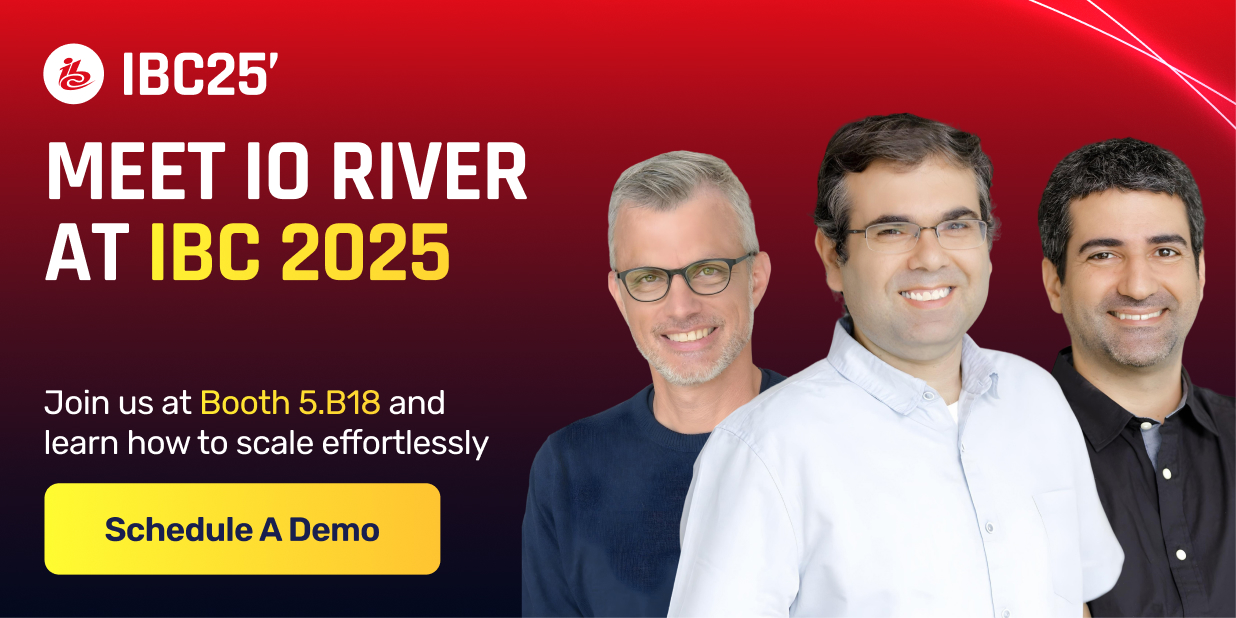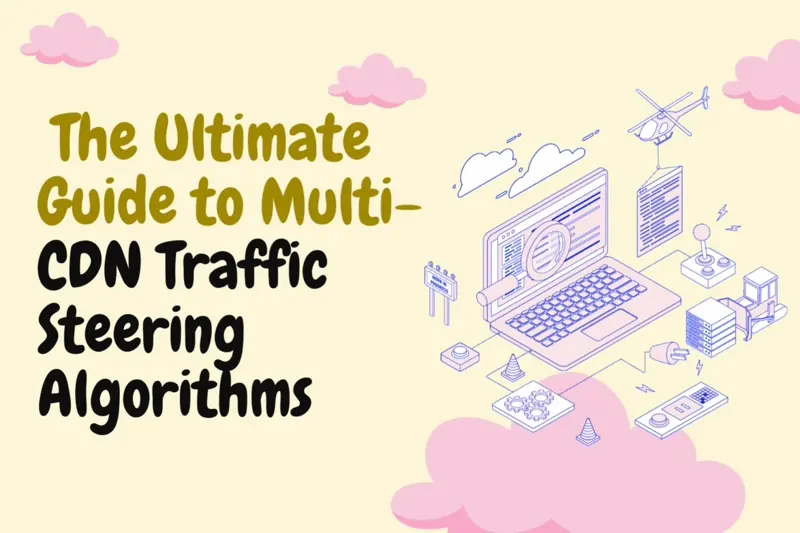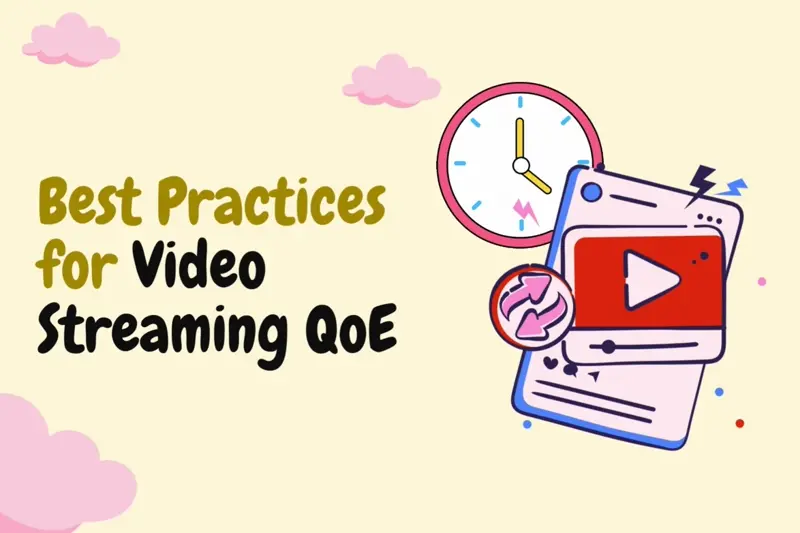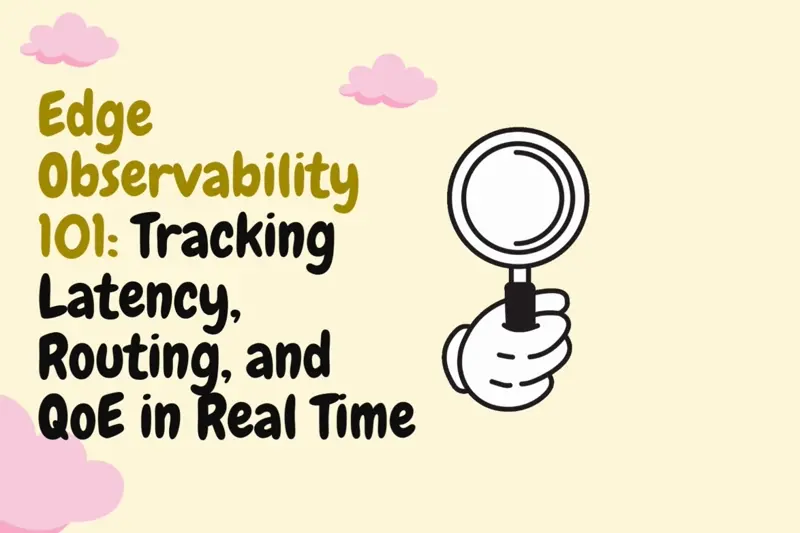The Best 10 Image Optimization Tools in 2025
What if the images on your website could load instantly, look sharp, and enhance your visitor’s browsing experience without any delay? That’s what image optimization can do for you. Be it a blog, an online store, or a corporate site, optimized images can make a huge difference in how your visitors perceive and interact with your content.

A study by Portent found that a B2B site loading in 1 second can achieve a conversion rate three times higher than a site taking 5 seconds to load, which can be dramatic, especially in eCommerce, where more conversions directly impact sales and revenue.
In 2025, there are plenty of image optimization tools to choose from, each offering unique features to help you achieve the perfect balance between quality and performance. That said, let’s dive right in!
{{promo}}
Key Benefits of Image Optimization
Optimizing your website’s images isn’t just about making them look good—it’s about enhancing overall site performance and user satisfaction.
Here are the key benefits of website image optimization:
Top Image Optimization Tools in 2025
Let’s take a look at ten of the best tools to help you streamline image optimization for web this year.
Users expect websites to load within 3 seconds or less, and 53% of them abandon a website that takes longer to load, so optimization is more necessary than ever.
These tools are designed to compress, resize, and optimize your images for a faster and more efficient website.
1. TinyPNG
Cost:
- Free Plan: 100 images per month, with a file size limit of 5MB per image.
- Pro Plans: Starting at $39/year for unlimited compression, supporting images up to 75MB. For more advanced features like automated workflows and larger image limits (up to 150MB), plans start at $149/year.
TinyPNG provides a user-friendly solution for compressing PNG, JPEG, and WebP images without significant quality loss. It's an excellent choice for web developers, designers, or anyone managing websites where optimizing image load times is important.
How it Works: Here’s how you can optimize your images using TinyPNG:
- Upload Your Images: You can upload images by dragging and dropping them into the web interface or using TinyPNG’s API for more automated integration. Batch processing is available for up to 20 images at once on the free plan.
- Smart Lossy Compression: TinyPNG applies advanced algorithms that selectively reduce the number of colors in PNGs and optimize JPEGs for file size without visible quality degradation.
- Metadata Stripping: Unnecessary metadata, like EXIF data, is removed to further reduce file sizes.
- Download Optimized Images: After processing, you can download your optimized images or automate the process via the API for integrated platforms.
Best Use Case: TinyPNG is ideal for individuals and businesses seeking an easy and efficient way to compress images for websites. It’s particularly well-suited for bloggers, small businesses, and large-scale operations with its API and plugin integrations.
2. Cloudinary
Cost:
- Free Plan: Allows 25 monthly credits with basic features, including image and video transformations, CDN delivery, and video transcoding.
- Paid Plans: Start at $89/month for 225 monthly credits. Higher plans, such as the Advanced Plan, are available for $224/month with additional features and more credits.
Cloudinary is a comprehensive media management platform designed for developers and businesses to handle both image and video optimization, transformation, and delivery.
It integrates with Content Delivery Networks (CDNs) to ensure fast, reliable global media delivery. Cloudinary offers powerful APIs and SDKs, making it a go-to solution for websites and applications that require large-scale media management.
{{promo}}
How it Works: Here’s how you can manage and optimize your media with Cloudinary:
- Upload Your Media: Upload images and videos via API or SDK, and automatically tag and organize them using advanced AI.
- Automatic Image Optimization: Apply dynamic transformations like resizing, cropping, and adaptive compression to reduce file sizes without compromising quality.
- Format Conversion: Automatically convert images to modern formats like WebP and serve the best format based on user browsers.
- CDN Integration: Distribute optimized images globally via leading CDNs, ensuring faster load times and reduced latency.
- Advanced Features: Use tools for layered transformations, responsive design, and advanced image manipulation like adding overlays and watermarks.
Best Use Case: Cloudinary is ideal for large-scale websites or applications that need to automate media management and ensure optimized delivery of images and videos. It’s especially beneficial for businesses looking for scalable solutions with advanced features like dynamic transformations and CDN integration.
3. ImageOptim
Cost:
- Free: Completely free and open-source.
ImageOptim is a free, open-source image optimization tool designed for Mac users. It compresses PNG, JPEG, and GIF images by removing unnecessary metadata and using advanced compression techniques. It helps maintain high image quality while reducing file sizes, which is ideal for faster website load times and lower storage costs.
{{promo}}
How it Works: Here’s how you can optimize your images with ImageOptim:
- Drag and Drop: Users can simply drag and drop images into the app for instant optimization.
- Metadata Removal: ImageOptim automatically strips away unnecessary metadata like EXIF data (e.g., GPS and camera info).
- Lossless Compression: The tool uses lossless compression to reduce file size while maintaining image clarity.
- Advanced Settings: For more control, users can tweak the compression settings to balance image quality and file size. Lossy compression can be enabled for even smaller file sizes.
- Integration: It can be used with macOS and various development workflows, making it a flexible tool for web and app developers.
- Batch Processing: Users can optimize multiple images at once, saving time on large projects.
Best Use Case: Ideal for Mac users who need a free, reliable, and offline image compression tool. It’s especially useful for developers looking to integrate it into local workflows or those needing a lightweight solution for personal use.
4. ShortPixel
Cost:
- Free Plan: Optimizes up to 100 images per month with a file size limit of 10 MB per image.
- Paid Plans: $999/month or $9,990/year. This plan offers unlimited image optimizations across unlimited domains, with 500GB CDN traffic per month.
ShortPixel is a versatile image optimization solution designed to speed up websites by compressing images and supporting next-gen formats like WebP and AVIF. It offers three compression options: lossy, glossy, and lossless, ensuring flexibility in balancing image quality with performance needs.
How it Works: Here’s how you can optimize your images using ShortPixel:
- SmartCompress: ShortPixel uses advanced algorithms (lossy, glossy, or lossless) to optimize images, which can be selected based on your preference.
- Automatic Optimization: New images uploaded are automatically optimized according to the selected compression setting.
- WebP and AVIF Conversion: ShortPixel supports converting images into WebP and AVIF, reducing file sizes without compromising quality.
- API and Developer Tools: ShortPixel provides extensive developer tools and APIs for custom integrations, including resizing and optimizing images through HTTP POST requests.
- Backup and Restore: The tool creates backups of your original images, allowing you to restore them if necessary.
Best Use Case: Ideal for businesses or websites that require high-volume image optimization across multiple domains. The API integrations make it suitable for developers and agencies needing advanced control over image processing.
5. Kraken.io
Cost:
- Free Plan: Optimizes images up to 1 MB in size, with a 100 MB quota for testing purposes.
- Paid Plans: Start at $5/month for 500 MB of images, with higher-tier plans available such as $9/month for 2 GB and $39/month for 15 GB. Additional image data can be processed at extra costs per GB depending on the plan.
Kraken.io is a robust image optimization platform offering both an intuitive web interface and a powerful API for developers. It supports lossy and lossless compression, along with WebP conversion, ensuring users can balance between file size and image quality.
How it Works: Here’s how you can optimize your images with Kraken.io:
- Web Interface:
- Upload Images: Drag and drop images into Kraken.io’s web interface for easy optimization.
- Select Compression Mode: Choose between lossless for maintaining original quality or intelligent lossy compression for greater file size reduction.
- Process and Download: Once optimized, you can download the processed images.
- API Integration:
- Developer Access: Use the API to integrate Kraken.io into your applications or workflows.
- Bulk Processing: Optimize large volumes of images via API calls.
- Customization: Set specific parameters for compression modes and image resizing.
Best Use Case: Kraken.io is perfect for businesses and developers looking for efficient image optimization and integration into custom workflows. Its flexibility makes it ideal for websites with heavy image loads that need to improve performance.
6. JPEGmini
Cost:
- Free Plan: Offers a 7-day free trial for all its features, with no free tier for continuous use.
- Paid Plans: some text
- JPEGmini Pro: $59 for a one-time purchase. This plan includes unlimited image and video compression, HEIC to JPEG optimization, and support for files up to 60 megapixels.
- JPEGmini Pro Suite: $89 for a one-time purchase. This includes all the features of JPEGmini Pro plus plugins for Adobe Lightroom, Photoshop, and Capture One for integrating into editing workflows.
JPEGmini is a specialized tool designed for optimizing JPEG images without compromising quality. It employs advanced proprietary algorithms to reduce file sizes by up to 80%, making it an ideal solution for photographers, bloggers, and content creators who need to manage large volumes of high-quality images.
{{promo}}
How it Works: Here’s how you can optimize your JPEG images with JPEGmini:
- Upload Your Images: You can upload images via the desktop app or use the available plugins for Lightroom and Photoshop.
- Proprietary Compression: JPEGmini analyzes each image to optimize data while maintaining resolution and quality.
- Batch Processing: Optimize multiple images at once with batch uploading, saving time on large projects.
- Real-Time Feedback: Get real-time insights on file size reductions as images are processed.
Best Use Case: JPEGmini is perfect for photographers or content creators who work with high-quality JPEG images and need to reduce file sizes without compromising visual quality. The integration with Lightroom and Photoshop is especially useful for professionals who want to streamline their workflow.
7. WP Smush
Cost:
- Free Plan: Offers basic image optimization features, including lossless compression and lazy loading for an unlimited number of images.
- Pro Version: some text
- Pro Basic: $3/month (billed yearly)
- Pro Standard: $5/month (billed yearly)
- Pro Freelancer: $10/month (billed yearly)
- Pro Agency: $20/month (billed yearly)
WP Smush is a popular WordPress plugin designed to automatically compress and optimize images uploaded to your website.
Developed by WPMU DEV, WP Smush not only reduces image file sizes but also includes additional features like lazy loading and bulk image optimization, making it a comprehensive solution for enhancing your website’s performance.
How it Works: Here’s how you can optimize your images using WP Smush:
- Install and Activate the Plugin:
- Easy Setup: Add WP Smush to your WordPress site from the plugin repository and activate it with just a few clicks.
- Initial Configuration: Configure basic settings, such as enabling automatic optimization and setting image size limits, to tailor the plugin to your needs.
- Automatic Image Optimization:
- New Image Uploads: As you upload new images to your media library, WP Smush automatically compresses and optimizes them based on your configured settings.
- Bulk Image Optimization:
- Existing Images: If you have a large number of pre-existing images, use the bulk smush feature to optimize multiple images simultaneously, ensuring consistent performance across your entire website.
- Lazy Loading:
- Performance Enhancement: Enable lazy loading to defer the loading of images until they are needed, improving initial page load times and reducing server load.
- Image Resizing:
- Dimension Control: Use the image resizing feature to ensure that images are not larger than necessary for their intended display, further reducing file sizes and enhancing load times.
- Metadata Stripping:
- Bandwidth Reduction: WP Smush can strip unnecessary metadata from your images, such as EXIF data, to decrease file sizes and conserve bandwidth.
- CDN Integration:
- Enhanced Delivery: Integrate WP Smush with your Content Delivery Network (CDN) to ensure that optimized images are delivered efficiently to visitors around the globe.
- User-Friendly Interface:
- Dashboard Integration: Access optimization settings, statistics, and status updates directly from your WordPress dashboard, making it easy to manage and monitor your image optimization efforts.
Best Use Case: WP Smush is perfect for you if you’re a WordPress user looking for an easy-to-use plugin to automatically optimize your website’s images. It’s especially beneficial if you manage a site with a large number of images or if you want to implement lazy loading to enhance user experience and site performance.
8. Optimizilla
Cost:
- Free: Optimizilla is a 100% free online image optimizer.
Optimizilla is an online tool designed to compress JPEG and PNG images efficiently. It uses a combination of lossy and lossless compression techniques to reduce image file sizes while maintaining the quality necessary for web use.
Optimizilla stands out for its user-friendly interface, batch processing capability, and real-time preview feature, making it a popular choice for web developers, bloggers, and anyone needing quick image optimization.
How it Works: Here’s how you can optimize your images with Optimizilla:
- Upload Images: You can upload up to 20 images at a time by dragging and dropping them into the interface.
- Adjust Compression Settings: Use a slider to adjust the compression level for each image, allowing you to balance image quality and file size.
- Preview: Compare the original and compressed images in real-time to ensure the desired quality.
- Download Optimized Images: Once satisfied with the compression, you can download all the optimized images at once.
Best Use Case: Optimizilla is great for you if you need a quick and straightforward way to optimize multiple images without any hassle or cost. It’s particularly useful for small businesses, bloggers, and individuals who occasionally need to compress images for their websites or online content.
9. Imagify
Cost:
- Free Plan: Allows optimization of 20MB of images per month.
- Paid Plans: Start at $4.99/month for 500MB of image optimization, with unlimited plans available for higher volumes.
Imagify is a powerful cloud-based image optimization tool that compresses JPEG, PNG, and WebP images while maintaining high visual quality.
It’s particularly well-suited for WordPress users, thanks to its seamless integration via plugins, but it also offers a standalone web app for non-WordPress sites.
How it Works:
- Upload Images: Users can optimize images by manually uploading them via the Imagify website or using the WordPress plugin.
- Compression Levels: Choose from three compression levels—Normal (lossless), Aggressive, and Ultra—depending on the balance between quality and file size you need.
- Automatic Optimization: The WordPress plugin can automatically compress images as they are uploaded to your site.
- WebP Conversion: Imagify can convert images to WebP format for better compression and performance.
- Backup & Restore: Keeps a backup of original images, allowing you to restore them if needed.
- Bulk Optimization: Optimize all images on your site in one click.
Best Use Case: Imagify is ideal for WordPress users, bloggers, and website owners looking for a simple, automated way to optimize images without sacrificing quality. It’s also great for those who want flexible compression settings.
10. Optimole
Cost:
- Free Plan: Includes basic features with limited bandwidth.
- Paid Plans: Start at $19/month, with higher limits and premium features.
Optimole is a cloud-based image optimization tool that automatically compresses, resizes, and serves images in real time.
It integrates with WordPress and other platforms while leveraging a built-in CDN for faster image delivery, reducing server load and improving website performance.
How it Works:
- Automatic Optimization: Adjusts images based on the visitor’s device and screen resolution.
- Cloud-Based Processing: Optimizes and serves images from the cloud, minimizing server resource usage.
- CDN Integration: Uses a content delivery network to enhance image loading speeds worldwide.
Best Use Case: Optimole is perfect for WordPress users who want an automated, cloud-based solution to optimize images dynamically for improved site speed and SEO.
Choosing the Right Image Optimization Tool
With so many options available, how do you choose the right image optimization tool for your website? Here are a few things to consider:
- Platform Compatibility: If you're using a CMS like WordPress, look for image optimization plugins that integrate easily with your platform.
- File Formats: Make sure the tool supports the image formats you use, whether it’s JPEG, PNG, GIF, or WebP.
- Compression Level: Some tools offer different levels of compression—choose one that allows you to strike a balance between quality and file size.
- Automation: Automatic optimization features can save you a lot of time, especially if you regularly upload new images to your site.
- Cost: Some tools are free, while others offer paid options with more features. Consider what your site needs and what fits your budget.
With 59% of global internet traffic coming from mobile devices, optimizing images for mobile is crucial for SEO. Compressing images and ensuring they load quickly on mobile not only improves the Largest Contentful Paint (LCP) metric but also helps websites rank higher in mobile search results.
How Image Optimization and CDNs Work Together
For even faster performance, you can combine image optimization with a Content Delivery Network (CDN). A CDN distributes your optimized images across a network of servers around the world, meaning your users get the images from the server closest to them.
1. Faster Delivery via Edge Servers
CDNs use edge servers, which are located in multiple regions worldwide. When a user requests an image, the CDN checks if it’s cached on the nearest edge server. If it is, the image is served instantly, minimizing the distance the data must travel and reducing loading time.
- Benefit: Faster access to images, especially for users located far from your main server, leading to lower latency and better user experience.
2. Automatic Image Resizing and Format Conversion
Many CDNs automatically resize and optimize images for different devices, such as smartphones, tablets, or desktops. Additionally, CDNs can convert images into more efficient formats like WebP, which offer better compression compared to JPEG or PNG formats.
- Benefit: Device-specific images are delivered without manual intervention, saving bandwidth while providing the best quality for each user’s device.
{{promo}}
3. Adaptive Bitrate Streaming
CDNs use adaptive bitrate streaming, a technique that adjusts image quality based on the user’s internet speed. If a user has a fast connection, the CDN serves high-quality images. On slower connections, the CDN lowers the image quality to ensure quick loading times.
- Benefit: Users always get an image optimized for their connection speed, ensuring fast performance without compromising too much on quality.
4. Load Balancing and Global Distribution
A CDN’s load-balancing technology distributes traffic across multiple servers to prevent any single server from becoming overwhelmed. This ensures that even during traffic spikes, images are delivered promptly.
- Benefit: Stable, fast image delivery across the globe, even when your site is experiencing high traffic.
5. Optimized Caching for Faster Access
Once an image is optimized by the CDN and cached on an edge server, future requests for that image are served directly from the cache, bypassing the need to fetch it from the origin server again. This reduces the load on your main server and improves efficiency.
- Benefit: Faster image delivery for repeated requests and lower server costs due to reduced load on the origin server.
Check Here: To find the best strategies to optimize CDN cost.
Conclusion
In 2025, choosing the right image optimization tool can significantly boost your website's performance by ensuring fast loading times and enhanced user experience. Whether you're a small blogger or managing a large-scale application, tools like TinyPNG, ImageOptim, and Cloudinary offer solutions tailored to different needs—from free, lightweight options to comprehensive, developer-friendly platforms with advanced features like CDN integration and API support.
FAQs
- What are the key benefits of using image optimization tools for SEO?
Image optimization tools reduce file sizes (directly reducing CDN costs significantly), improving site speed—a crucial ranking factor for search engines. They also help implement proper alt text, structured file names, and modern formats like WebP, making images more SEO-friendly and increasing visibility in image search results. - How does image optimization contribute to mobile website performance?
Optimized images load faster on mobile devices, reducing data consumption and improving user experience, especially on slower networks. Faster load times lead to lower bounce rates, higher engagement, and better rankings in mobile search results. - What are the common mistakes to avoid when optimizing images?
Avoid using unnecessarily large file sizes, neglecting compression, choosing the wrong format (e.g., PNG for photos instead of JPEG), and failing to add alt text. Another mistake is not using responsive images, which can lead to slow load times on mobile devices.
.jpeg)